Purpose
Description
Steps of Installation
Tips
Useful References
Purpose
This article describes the way of installing Arabic language packs on MOSS 2007.
Description
Arabic language pack enables site owners and site collection administrators to create SharePoint sites and site collections in Arabic without requiring separate installation of the Arabic version of Microsoft Office SharePoint Server 2007. You install Arabic language pack, which contain Arabic site templates, on your front-end Web servers. When an administrator creates a site or a site collection based on Arabic site template, the text that appears on the site or the site collection is displayed in Arabic language and the direction of the portal will be RTL.
Note:
Some user interface elements such as error messages, notifications, and dialog boxes do not display in the Arabic language. This is because Office SharePoint Server 2007 relies on several supporting technologies - for example, the Microsoft .NET Framework, Microsoft Windows Workflow Foundation, Microsoft ASP.NET, and Microsoft SQL Server 2005 - some of which are localized into only a limited number of languages. If a user interface element is generated by any of the supporting technologies that is not localized into the language that the site administrator specified for the site, the user interface element appears in English.
Steps of Installation
Prerequisites
Before you install language packs on your front-end Web servers, you must do the following:
1- Install the Arabic language files on your front-end Web servers:
. Click Start > Control Panel > Regional and Language Options
. Select the Language tab
. Check on Install files for complex script and right-to-left languages then press the Apply button (*You will need to insert Windows product disc or provide the location of your Windows Server 2003 installation files.)
. When prompted to restart your computer, click Yes.
2- Install Office SharePoint Server 2007 on each of your front-end Web servers.
3- Run the SharePoint Products and Technologies Configuration Wizard on each of your front-end Web servers.
Installing Arabic language packs on your front-end Web servers
1. Run setup.exe
2. On the Installation Types page, click Basic.
3. The setup wizard runs and installs the Arabic language pack.
4. Rerun the SharePoint Products and Technologies Configuration Wizard, using the default settings. If you do not run the SharePoint Products and Technologies Configuration Wizard after you install a language pack, the language pack will not be installed properly. (*Very Important)
Rerun the SharePoint Products and Technologies Configuration Wizard
1. Click Start, point to All Programs, point to Administrative Tools, and then click SharePoint Products and Technologies Configuration Wizard.
2. On the Welcome to SharePoint Products and Technologies page, click Next.
3.Click Yes in the dialog box that alerts you that some services might need to be restarted during configuration.
4. On the Modify server farm settings page, click Do not disconnect from this server farm, and then click Next.
5. If the Modify SharePoint Central Administration Web Administration Settings page appears, do not modify any of the default settings, and then click Next.
6. On the Completing the SharePoint Products and Technologies Configuration Wizard page, click Next.
7. On the Configuration Successful page, click Finish.
Uninstalling language packs
If you no longer need to support Arabic language, you can remove the Arabic language pack by using Add/Remove Programs in Control Panel. Removing a language pack removes the language-specific site templates from your computer. All sites that were created with those language-specific site templates will no longer work (the URL will produce a HTTP 500 - Internal server error page). Reinstalling the language pack will make the site functional.
Tips
. Available and Unavailable templates for Arabic language pack
Note that when creating a New SharePoint Site using the Arabic language, unfortunately not all templates are available.
Available templates when using Arabic language:
. Collaboration (تعاون) category with all its templates
. Meetings (اجتماعات) category with all its templates
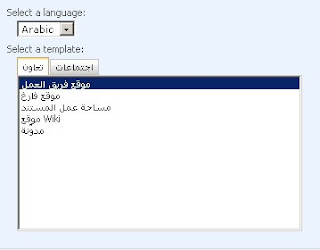.bmp)
Available templates when using Arabic language
Unavailable templates when using Arabic language:
. Enterprise (مؤسسة) category with all its templates
. Publishing (نشر) category with all its templates
. Stemming feature is off by default for Arabic language pack
Stemming is a feature of the word breaker component used only by the query engine to determine where the word boundaries are in the stream of characters in the query. A stemmer extracts the root form of a given word. For example, ‘running’, ’ran,’ and ‘runner’ are all variants of the verb ‘to run’. In some languages, a stemmer expands the root form of a word to alternate forms. In Arabic language pack, Stemming is turned off by default.
Useful References
Deploy Language Packs:
http://technet2.microsoft.com/Office/en-us/library/26c07867-0150-463d-b21a-a6d42aecf05a1033.mspx?mfr=true (Microsoft Technical Library)
Plan for multilingual sites:
http://technet2.microsoft.com/Office/en-us/library/22d5dc9c-66bd-40d7-8c60-2a2a066db2241033.mspx?mfr=true (Microsoft Technical Library)
Changing the language of a site template (.stp) file:
http://msd2d.com/newsletter_tip.aspx?section=sharepoint&id=b8c591e0-a755-48d7-830d-ae8761c10676
List of LCID for languages:
http://www.microsoft.com/globaldev/reference/lcid-all.mspx

3 comments:
Interesting to know.
net avto [url=http://www.varcevanje.info]najboljše varcevanje[/url]
naložbeno varcevanje [url=http://www.varcevanje.info]namensko varcevanje[/url]
Post a Comment